This email is not about you.
It is about Cue’s daily planning feature. Not about your daily planning workflow.
With that out of the way, let’s dive in.
The core of the feature is the distinction between planning mode and doing mode. In planning mode you’re looking at two lists: the one you’re planning for today or tomorrow (on the right). And, currently, the other one (on the left) is the previous day’s plan.
The Happy Path
When you first use Cue, it starts you in planning mode, with “Today’s Plan” on the right. Because you don’t have a previous day planned, it shows you a list of “Instructions” that guide you through your first day of planning.
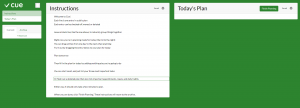
After you’ve filled out a plan for the day, you will click the “Finish Planning” button. This switches back to a single list view, and leaves the day you were planning as the list you’re looking at. It will also archive the “Instructions” list, moving “Today’s Plan” up to the top spot in the sidebar.
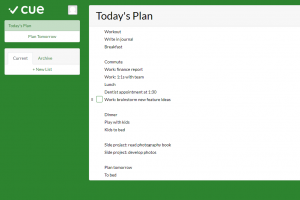
At the end of the day, you’ll plan tomorrow, which starts when you click the “Plan Tomorrow” button that is just below the “Today’s Plan” entry in the sidebar.
Now you can plan tomorrow, and it’s easy to drag items from today’s plan over to tomorrow’s. This will copy them, rather than moving them.
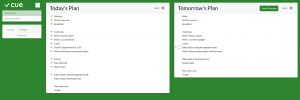
At this point, when you finish planning, the sidebar will remain unchanged. It always shows “Today’s Plan” at the top of the list. Now “Tomorrow’s Plan” is just below it. Currently, there is no way to plan beyond tomorrow, though that will change in the future.
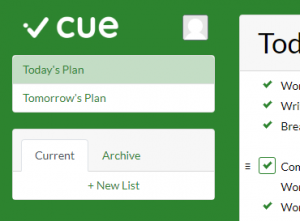
When tomorrow arrives, “Today’s Plan” will be archived, “Tomorrow’s Plan” will become “Today’s Plan”, and the “Plan Tomorrow” button will show up again.
That’s the Happy Path.
The Exceptions
You forgot to plan tomorrow. Or you just put it off till the morning.
When the day switches over, but you don’t have a plan for the next day, “Today’s Plan” becomes “Yesterday’s Plan”, and is not archived. The “Plan Tomorrow” button changes to “Plan Today”.
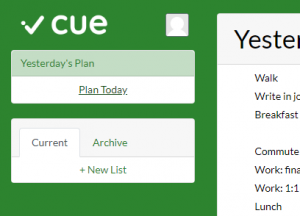
At this point, if you go ahead and plan today, everything works the same. But when you finish planning, “Yesterday’s Plan” is archived, so you return to the sidebar showing “Today’s Plan” and the “Plan Tomorrow” button.
You skip planning for many days.
In this case, the same basic thing happens. The last day you planned remains on the sidebar until you plan today. It changes to just show the date, rather than “Yesterday’s Plan”.
You forget to “Finish Planning” the day.
When the app is in planning mode, and a new day arrives, the old daily plan isn’t automatically archived. It will remain on the sidebar until you “Finish Planning”.
Simple to Complex
For right now, it’s simple, and handles the basic exceptions.
It will get more complex when I add ticklers to the mix. When doing your daily planning you’ll want to see the ticklers for today, in addition to yesterday’s plan.
Also, if you miss planning a few days, you’ll want to see all the tickler lists for the days you missed.
And you’ll need to be able to easily move the tickler items not only to your daily plan, but also to other tickler lists. Sometimes you’ll want to copy them over, like you do with items from the previous day’s plan. Other times, you’ll want to move them.
Once I work out the design for ticklers, I’ll make up one of these daily emails about it.
Feedback
For now, what do you think? Does this make sense? Are there edge cases I still need to consider? Does it work in a way that flows naturally?
Ticklers will build on top of daily planning, so getting this right is important.
